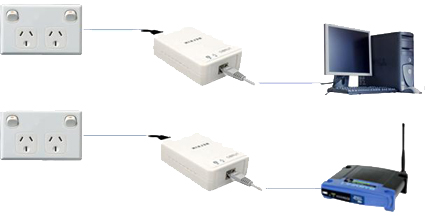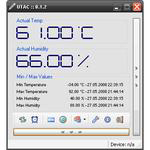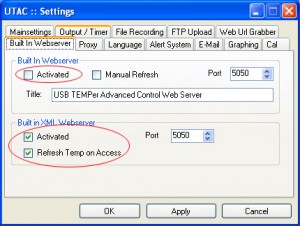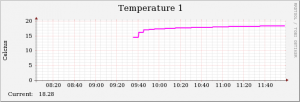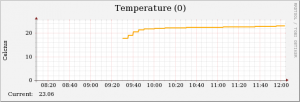Turn your household electricity points into Ethernet adapters
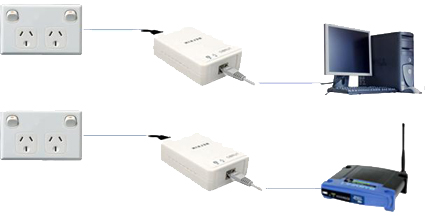 The introduction of Gigabit Ethernet over power adapters from major vendors such as Netgear, Belkin and Netcomm has seen a drop in price of the previous two generations (200MB/sec and 85MB/sec) of adapters, making the hit and miss nature of Ethernet over power a much more attractive idea.
The introduction of Gigabit Ethernet over power adapters from major vendors such as Netgear, Belkin and Netcomm has seen a drop in price of the previous two generations (200MB/sec and 85MB/sec) of adapters, making the hit and miss nature of Ethernet over power a much more attractive idea.
This quick guide will cover the various issues of putting together a reliable powerline link, whilst trying to cover some of the more common questions about this technology.
The premise of this Broadband over powerline technology is that you plug one end of your network cable into your broadband router and the other end into your wall socket through the adapter. At any other wall socket in your house you then connect an identical adapter, run an Ethernet cable from that adapter to your PC.
The adapters piggyback your Ethernet signal over the electrical wiring in your house allowing you to route your internet connection to anywhere you have a household electrical wall socket.
The flexibility for providing an internet connection in any room without traipsing wire throughout your house is quite an attractive prospect.
You can even use these adapters for connecting a shed or a granny flat to the main house.
One nice feature of these devices is to create a bridge between two WiFi access points. this can give you fancy roaming features on two cheap home WiFi routers.
Why Not Wireless?
Many people suggest using Wireless in these situations because of concerns that Ethernet power line devices may be insecure, dangerous to other network equipment and even fire hazards and while it is true that the Belkin adapters get warm and that they broadcast your network across an entire household they have not yet sent a burst of 220 volt power to my switch.
Whilst not every network will benefit from Ethernet over power (EOP), there are a few situations where ethernet over powerlines would be superior to WiFI such as
- Wireless signals may not reach the distance
- Wireless spectrum may be saturated (too many APs)
- Wireless signals are more exposed to drive-by detection and attack.
Belkin Powerline 85Mpbs
Whilst we review only the Belkin Power line Starter Kit (F5D4071) the tips and tricks in this article apply equally to all other Ethernet over power adapters available.
The Belkin Powerline 85Mbps model is sold in a starter kit (2 units) or individually. The rather simple chassis design sports two sockets, one for the wall socket power cable and the other for a 10/100 Ethernet cable. The chassis has two ultra-bright blue LEDs, one for Ethernet activity and the other for power line activity.
The design of the unit is a little odd, as having the plugs at opposing ends makes stacking the unit on your routers messy. The newer units tend to plug straight into the wall but to be honest i think a classic SOHO switch design where it all plugs in from the back would make it play nicer with the other toys on your desk
Our test setup was to install a remote IP camera at the end of the Belkin powerline network. A VM was set up to poll the camera and record the signal. We thought this type of test would place continuous load on the adapters and reflect a real world situation.
Speed
Overall the devices are certainly not as fast or reliable as a cable. not even close. Our tests showed they weren’t even as reliable as wireless. The ping tests in our setup showed reasonable ping rates (3~7ms) , but about 1 in 20 pings took 300ms, which is unforgivable for broadband. They seemed quite able when carrying light loads (such as web browsing) but became unresponsive when under constant load (file/image transfer).
The 100Mbps camera used was tested capable of transfering 2 frames a second on a normal cat5 cable. At it’s peak the powerline link seemed to be transferring 600Kbps, but the choppy ping rate was manifested as occasional serious lag in the display of images, some lasting up to a few minutes before the signal became strong and the images began to flow again. After setting the frame rate back to 0.25 frames a second the camera seemed to be more stable.
An average rule of thumb with power line devises is to divide the advertised speed by 10. The advertised speeds are top speeds from lab tests and don’t really reflect real world conditions. As you can see above, Expecting even a constant 8.5Mbps from an 85Mbps device is probably too much.
Security
The Belkin devices (and the rest of the 85Mbps brands as far as I know) all use 56bit DES encryption and everyone knows that this old standard is no longer considered even vaguely secure. It’s enough to keep your neighbors from jacking in to your Ethernet from any power plug in your tool-shed, but it won’t even stand up in a fight against an organised hacker.
The adapters are layer 2 Ethernet, meaning they don’t have an IP address or configuration console. The adapters came with some software that you can run on a windows PC to find the devices on your Ethernet network and configure the 56bit DES encryption password but nothing else.
Whilst it’s by no means necessary, our test system placed a Cisco 2610 router between the inside Belkin adapter and the soft part of the network and we’d recommending commandeering that old ADSL 1 router you have lying around into the job if you know how. This way, even if someone does jack into your network, they will be on the wrong side of a NAT’d hardware firewall.
Range

In Australia many larger houses are wired with several circuits, whilst most townhouses and apartments will have only one. Contrary to what most people think Ethernet power line devices will happily connect across different circuits however the manufacturers claim that the signal will not pass through the billing meter.
As long as your shed or granny flat doesn’t have a separate electricity billing meter and receive separate bills from the electricity company you should be able to receive a signal.
This also means that the signal from these devices will be isolated from the rest of the street. There is however,quite a bit debate about the exact nature of this in forums.
Belkin says the 85Mbps units have approx 20 metres range. This means 20 metres of internal house wiring, not 20 metres as the crow flies. Be warned you might not get a signal on a wall plug this far away from the other plug and you will receive performance drops the further the devices are apart.
If you’re out of range you can shift one of the adapters to a closer wall socket and simply run a longer cat5 cable to the adapter. This may help greatly is situations where the signal is poor or choppy.
Testing the range is easy as the power line activity light illuminates to show you if the adapter “sees” any other adapters on plugged into the house wiring. You don’t need a PC or router plugged into the adapter to check the connection. Simply plug the two devices into power points and see if the blue light comes on. If it does then you can most likely use those power points. If it doesn’t then you can take them straight back to the shop for a refund 🙂
Compatibility
HomePlug 1.0 and AV are the twoHomePlug Powerline Alliance standards. You will know if your adapter is compatible as the standard dictates there will be a HomePlug certification mark
Power boards
You can use the devices with normal power boards and double adapters but not with expensive power filtering or surge protection boards. Normal power bards that are overload protected will work fine. The expensive filtering and surge protectors tend to filter out the Ethernet signal. Belkin say that their unit has it’s own surge protector so you don’t need it connected to one. You will still need to find plug that is available. Either a nearby wall plug or a power board that doesn’t have surge protection. Make sure you don’t coil the power board cable, it seems to reduce the signal reliability. You will get the best results by using a wall plug on it’s own without any other devices sharing the plug, but your actual mileage may vary
Extension cords
When the Belkin units were tested there was no noticeable difference between using them on a 10 metre power extension lead before plugging them into the wall, but users on forums have complained of this with other brands. Make sure you don’t coil the extension cable, it seems to reduce the signal reliability.
Chassis heat
The Belkin adapters did not generate a significant amount of heat. Whilst they did appear to be warm after days of use they were certainly not hot and would not require much ventilation if you wanted to place the unit in a cupboard or under a bed.
Many forum posters have indicated other brands generate significant heat that requires proper mounting/ventilation.
Uninterruptible Power Supply (UPS)
You cant really use these devices with an Uninterruptible Power Supply (UPS). Many UPS’ will filter the signal altogether, others may allow a signal but only downstream from the UPS.
Multiple adapters and shared bandwidth
Most of these devices share their bandwidth. The more adapters you plug in to your wiring the more the individual adapter’s bandwidth will decrease as it is shared amongst all the adapters on the network. Even if they are on a different workgroup/subnet/DES password.
In Summary i’d suggest only using Ethernet over power when you have to, or when there is an huge gain above conventional methods. The spotty speeds combined with the adapter’s requirement for non filtered power make them second best against other cheaper WiFi and cable solutions.